MAP REPORTING APPLICATION IN HYPERION PLANNING
What is Mapping Applications for Reporting in planning?
Hyperion Planning allows
for a web-based solution to facilitate the mapping and loading of data from a
Hyperion Planning application into a target reporting application.
Source Application : Hyperion Planning.
Target Application :
Essbase Block Storage Option (BSO) or
Essbase
Aggregate Storage Option (ASO).
The
primary use cases are:
- We will push data from Hyperion planning to one or more reporting applications.
- You can do report on Planning Smart Lists, by converting them into regular dimensions.
Now,
let us consider the creation of reporting application:
1. Create target reporting application which can be BSO (Block Storage Application) or ASO (Aggregate Storage Application) “If it does not exist”.
1. Create target reporting application which can be BSO (Block Storage Application) or ASO (Aggregate Storage Application) “If it does not exist”.
EAS console -> File-> NEW ->
BSO/ASO.
2. Then create the dimensions on which you want
to make report: When you map the application, Planning
automatically maps same-named dimensions. To report or query on Smart Lists,
create dimensions in the reporting application that map to the Smart Lists in
the source Planning application.
You can map dimensions between a source Planning
application and a reporting application to enable:
· Aggregating and querying on Smart Lists, which can be converted to regular dimensions in the reporting application.
· Linking Planning data to multiple reporting applications for various consolidations.
· Aggregating and querying on Smart Lists, which can be converted to regular dimensions in the reporting application.
· Linking Planning data to multiple reporting applications for various consolidations.
Mapping
planning application to reporting application:
1. Open planning workspace and select application on which you want to make mapping.
1. Open planning workspace and select application on which you want to make mapping.
2.
Select Administration tab -> Map Reporting Application.
3.
Create mapping and then click NEW or “+”.
4.
In select applications tab, provide
· Application Mapping Name,
· Source Plan Type (only BSO Cubetype available to select) and
· Select Target application : database from reporting application.
· Source Plan Type (only BSO Cubetype available to select) and
· Select Target application : database from reporting application.
5 .
In Map dimensions tab, you can now able to see the following window.
In this section, you
will automatically get mapped with the reporting application dimensions, which
we provided in previous tab.
Here, you can see 3 kinds
of mapping types:
a. Not Linked,
b. Dimension to Dimension and
c. Smartlist to Dimension.
a. Not Linked:
It means dimension present in reporting
application, is not present in Planning application. These reporting dimensions
will be considered to POV section.
b. Dimension to Dimension:
Dimensions common in
both source and target will automatically map and default to Lvl0Descendants
(“Dimension”). Mapped members need to exist in both source and target when data
is pushed. If there is only one member,
that member is automatically selected.
c. Smartlist to Dimension:
c. Smartlist to Dimension:
Displays the available
Smart Lists. After selecting a Smart List, the associated account members are
displayed. If there is only one member, it is automatically selected.
6.
Point Of View (POV):
· The last section of map reporting is
POV. POV displays the dimensions which are not mapped and are missing from
either applications. Here currency is missed dimension in planning application.
· Project Element (‘Not Linked’ in prior
screen) exists in reporting application. Here we need to provide only level “0”
member of that dimension which is present in reporting application.
Following rules need to be
considered, when mapping planning application to reporting
application:
· Members on BSO reporting applications can be any level.
· Members on ASO reporting applications must be Level 0 member.
· If planning application has only 1 Dimension to Dimension mapping, then default members be any level.
· In Smart List to dimension mappings, default members must be only Level 0 members.
o Also, the source plan type must contain a dense Account dimension with at least one member associated with a Smart List.
· When defining mappings based on Descendants of (“Parent”), the (“Parent”) member must exist in the reporting applications.
· Members on BSO reporting applications can be any level.
· Members on ASO reporting applications must be Level 0 member.
· If planning application has only 1 Dimension to Dimension mapping, then default members be any level.
· In Smart List to dimension mappings, default members must be only Level 0 members.
o Also, the source plan type must contain a dense Account dimension with at least one member associated with a Smart List.
· When defining mappings based on Descendants of (“Parent”), the (“Parent”) member must exist in the reporting applications.
Key
point:
· Mappings once valid can become invalid if dimensions, members or smart Lists are renamed, removed or added.
· Mappings once valid can become invalid if dimensions, members or smart Lists are renamed, removed or added.
· User Variables.
· Attribute dimensions and members.
· ASO cube with Duplicate members allowed.
Now after mapping
application we can perform Push data to reporting application.
Pushing data to reporting application:
1. After selecting push data, we will be provided with 2
options:
· Clear data on destination and push data:
Clears the data in reporting
application whenever we try to push data into it.
· Push data: Pushes data into reporting
application without clearing the data in target.
Clear
data on destination and push data for ASO & BSO cubes:
ASO Cube:
· Members with nonmatching names in the
target are ignored.
· When using member relationships, at
least one member name in the source must match a member in the reporting
application, otherwise this option errors out.
BSO Cube:
· When using member relationships, all
member names in the source must match all member names in the reporting
application.
· Smart List to Dimension mappings require
all Planning Smart List entries match all corresponding member names in the
reporting application.
So let us consider Dimension
to Dimension type mapping technique with example, how data is pushed into BSO
cube of reporting application from planning application.
Now we will go with the
map creation with an example -> MKmap (map name), Reporting application->
Mk888 (Essbase application) : MK4
(database in that application).
Select MK888 : MK4 in
the reporting application tab. After selection of database, Window will appear
as follows:
·
In Create
mapping section, we can select members from member selection column, for
which we want to push data from planning to Essbase. Here you can notice that
we had mapped all the dimensions in the reporting application with planning
application. The dimensions remained in planning application were available in
POV section as discussed earlier.
· Now load the data in the data form for
that combination provided.
· Now check the reporting application
database properties.so that we can notice
the difference before push data and
after push data.
· After successful mapping, we need to
push the data from planning application to
reporting application. For that we
need to select the MKmap -> Actions -> Push Data.
· After enabling this tab, we will get a
pop-up with the two options which is shown below.
·
Select clear data on destination and
push -> ok.
·
Now verify the database properties of Reporting
application : database.
· Here we can notice that the block is created for the database for which we push data in planning application.
· Now, lets see the result in smartview by connecting Reporting application : database.(i.e., MK888: MK4).
· Here we can notice that the data which
is present in Planning application, sits in
Essbase cube. This is how data is
pushed into Reporting application.
Key
points to be considered mainly are:
1. Always
refresh before pushing data. This ensures mappings recognize current reporting application outline.
2. One
more additional point I would like to discuss is about to know complete status and errors. Missing numbers, troubleshooting and other useful information can be available through job console.


















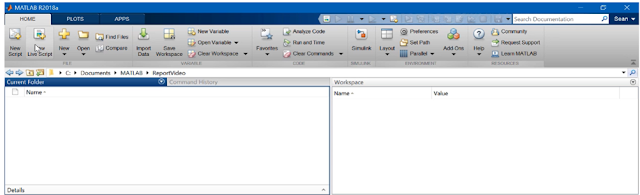
ReplyDeleteVery interesting blog Really excellent information Read more information about: hyperion planning Online Training
Thank you ASTSTraining.
DeleteThanks Srinu
ReplyDelete